If you have a large network that has a large number of machines not connected to the domain but still have access to a shared local network printer. e.g. Remote sites that act mostly as thin clients.
Here is a quick way to manage the printers on those sites.
- Download the drivers into a folder. (In this Example I am going to install a Kyocera FS-1100 KX)
- Create an install.cmd script with the following contents
cscript c:\Windows\System32\Printing_Admin_Scripts\en-US\prnport.vbs -a -r IP_192.168.10.254 -h 192.168.10.254 -o raw -n 9100 rundll32 printui.dll,PrintUIEntry /if /b "Kyocera FS-1100 KX" /f "64bit\XP and newer\OEMSETUP.inf" /r "IP_192.168.10.254" /m "Kyocera FS-1100 KX"
I will run though the two commands and provide some information about what needs to be changed to suit your site.
cscript c:\Windows\System32\Printing_Admin_Scripts\en-US\prnport.vbs -a -r IP_192.168.10.254 -h 192.168.10.254 -o raw -n 9100
- -r IP_192.168.10.254 – This is the name of the port. Usually you would name it IP_ and the IP of the port.
- -h 192.168.10.254 – This needs to be updated to the the IP of the port.
- -o raw – Needs to be either raw or lpr
- -n 9100 – port number. Default is 9100
More information can be found at http://technet.microsoft.com/en-us/library/cc754352.aspx
rundll32 printui.dll,PrintUIEntry /if /b"Kyocera FS-1100 KX"/f "Driver\64bit\XP and newer\OEMSETUP.inf" /r "IP_192.168.10.254" /m"Kyocera FS-1100 KX"
- /if – Install from INF file
- /b “Kyocera FS-1100 KX” – Changed to be the name that is displayed in windows. e.g. Accounts Canon
- /f “64bit\XP and newer\OEMSETUP.inf” – Path to INF file
- /r “IP_192.168.10.254” – Port created in the prnport.vbs command above (If you change the name of the port it needs to be the same here)
- /m “Kyocera FS-1100 KX” – This needs to be updated from the INF. To get this information open the INF file and find the model number from the Model Sections part of the file.
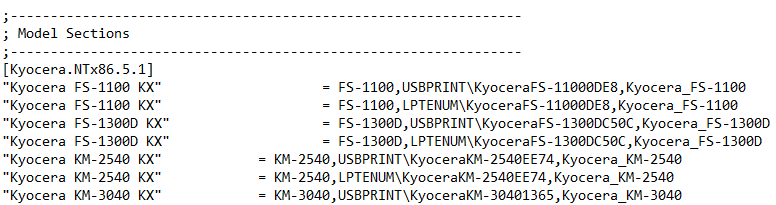
Sample INF File
More information can be found by running rundll32 printui.dll,PrintUIEntry from a command line.
Once that is all done. Zip up the files and deploy them using your favorite management utility.
