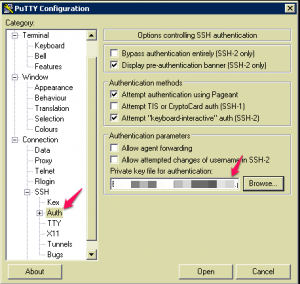Steps for setting up public/private key authentication over SSH.
Download and run PuttyGen from http://www.chiark.greenend.org.uk/~sgtatham/putty/download.html
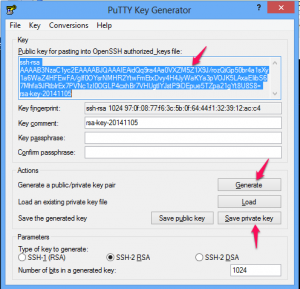
Hmmmmm. Security
- Click on the Generate button to generate the key set
On the server run the following commands
##From Home Directory ##Create .ssh directory mkdir .ssh ##Set the permissions on the directory chmod 700 .ssh ##Enter into the directory cd .ssh ##Create the authorized_keys file vi authorized_keys
Copy and paste the selected text from the image above into the authorized keys file exactly as it is extracted. (i.e. remove and trailing line returns etc)
Then click on the Save Private Key button to save the private key to a secure location
Next we need to enable this access in the SSH Config
##Edit the SSH Config sudo vi /etc/ssh/sshd_config ##Uncomment the following RSAAuthentication yes PubkeyAuthentication yes AuthorizedKeysFile %h/.ssh/authorized_keys
Restart SSH
sudo service ssh restart
And finally setup putty to use the Private Key.
- Host Name: user@server (i.e. [email protected])
- Under Connection Select SSH –> Auth
- Save the connection and all done.