While setting up a mixed environment server I was continually annoyed by the MAC machines adding those hidden files into the Windows File Shares. (You know the ones the .DS_Store, ._.DS_Store, .Trashes, ._Filename)
After considering a few possibilities such as a script that regularly removes the files, or disabling the setting on the MAC’s themselves. I decided that a more proactive method was required.
With that in mind I decided to use File Screening on the server to prevent these files from being written in the first place. Here is the steps I used to do this.
Open the File Server Resource Manager on Windows Server. (It will need to be installed first if not already)
Select File Screen Templates under File Screening Management
Create a new File Screen Template either clicking the link in the Action Pane or Right clicking within the window and selecting Create File Screen Template
Name the Template as Prevent MAC Files and select Active Screening (See image below)
You will then need to create a new File Group. In the image below I called this group “MAC Files” and added the following Files to include
- *._*
- *.DS_Store
- *._.DS_Store
- *.Trashes
- *.apdisk
- *.TemporaryItems
Once that is complete click OK to return to the Template screen. Make sure that the Name, Type and Group is selected and Click OK
Once that is complete you will need to Create a new File Screen. Select File Screens from the menu, and create new File Screen.
Give the screen a location and select the new policy that was created above and that is about it.

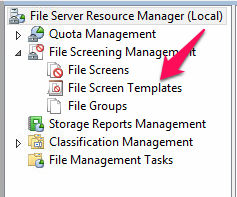
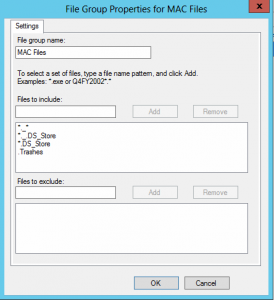
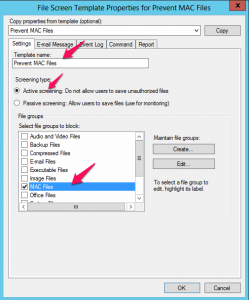
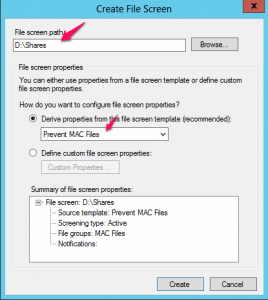
Thanks, I need that! Those files are messing up my backups. Any idea how I can go delete all of the existing ones easily in all folders on a 1TB drive?
I did a windows search for the file type and then deleted them from the search results.
on the Mac side when the user is doing whatever they are doing is there a prompt to notify the user that the file is getting denied?
i only ask as a windows user i created a .DS_Store file uploaded the file to the network as a domain admin and i get a denied message, so it works as it should curious to suppress the message.
No message to users on the MAC side of things.